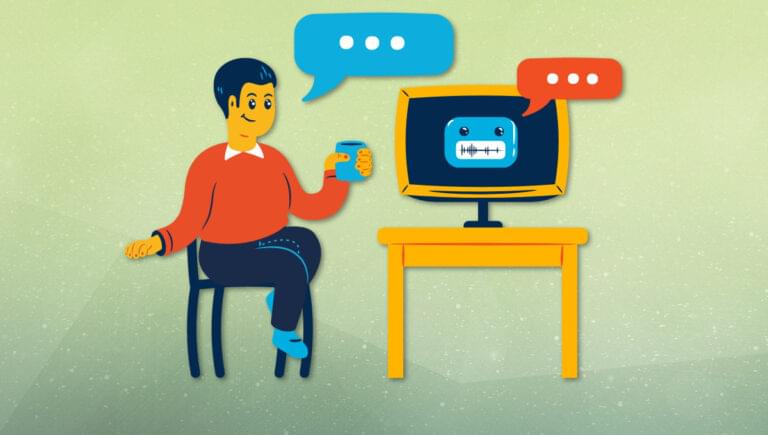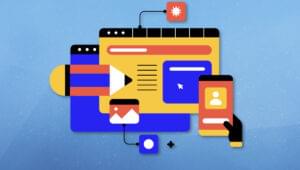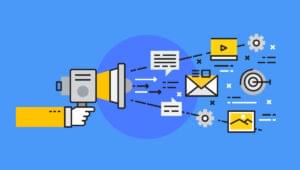Key Takeaways
Why Make a Chatbot?
With AI having revolutionized information technologies, many have leveraged it using API providers such as OpenAI to integrate AI into their data. A particularly good way of using AI for your data is to make your own chatbot. For example, imagine you have a dataset consisting of thousands of company earnings reports. You’d like to explore and analyze it without spending hours of your time. A good option would be to make a chatbot to answer any questions you may have about the documents — to save you having to manually search through them. For example, you may want to ask “which company had the best earnings last quarter?” — a question that you’d usually have to answer by manually digging through your dataset. By using a chatbot trained on your data, you can get the answer to that question in a matter of seconds.Getting Started with the OpenAI API
To get started on your very own chatbot, you first need access to the OpenAI API. To get your OpenAI API key, sign up on the OpenAI website. Then click your profile icon located at the top-right corner of the home page, select View API Keys, and click Create New Secret Key to generate a new API key.Preparing Your Data
For this tutorial, I’ll be using the Wikipedia page for computers to make a simple chatbot that can answer any general question about computers and their history. You can download the dataset in text format from this article’s GitHub repo. Create a new folder where you’ll be making your chatbot. Then create a folder namedchatbot_docs
inside your project folder, and paste the dataset file into that folder. (The name of the folder doesn’t matter, but for this tutorial it’s much easier to name it chatbot_docs.)
Training and Testing a Simple Chatbot on Your Data
Once you have your API key and dataset file, you can get started with the actual code. Go to your project folder and create an empty Python file inside your new project folder. Once you’ve done that, download the libraries that we’re going to be using by running the following in your terminal:pip3 install langchain flask llama_index gradio openai pandas numpy glob datetime
gpt-3.5-turbo OpenAI model, since it’s the fastest and is the most cost efficient. As you may have noticed if you’ve looked at the code, I set the temperature of the chatbot to 0. I did this to make the chatbot as factually accurate as possible. The temperature parameter determines the creativity of the chatbot, where a temperature of 0 means that the chatbot is always factually accurate and a temperature of 1 means that the chatbot has complete freedom to make up answers and details for the sake of creativity, even if they’re not accurate. The higher the temperature, the more creative and less factually accurate the chatbot is.
Throughout this code, I mention the word “embeddings”. This is just what the text in your Wikipedia document gets turned into in order to be understood and made sense of by the chatbot. Each embedding is a list of numbers ranging from -1 to 1 that associate each piece of information by how closely it’s related to another. In case you’re wondering what the text-embedding-ada-002 means, this is just the model that’s being used to make the embeddings, because it’s the most cost and time efficient.
This code makes an embeddings CSV file for each document in your chatbot_docs folder, and since you only have one (for the purposes of this tutorial), it only creates one embeddings file. But if you had more documents, the code would create an embeddings file for each document. This approach makes your chatbot more scalable.
You’re also probably wondering about the part with the chunks:
text_splitter = RecursiveCharacterTextSplitter(separators=["\n\n", "\n"], chunk_size=2000, chunk_overlap=250)
texts = text_splitter.split_text(content) # Splitting the document content into chunks
\n or \n\n
). This makes the chunks more cohesive, by ensuring the chunks aren’t split mid-paragraph.
Making the Chatbot
Once you’ve run your code, you’ve prepared your data to be used by the chatbot. This means you can now make the actual chatbot. While the Python file you just ran created the embeddings needed for the chatbot to function, you’re now going to have to make another Python file for the actual chatbot. This will take a question as input, and output an answer made by the chatbot. Once you’ve created a new Python file, add this Python code from the repo. Now, if you run your chatbot, you should get the following output after a couple of seconds of processing. Now that you have your chatbot, you can experiment with different questions! You can also experiment with different chunks and chunk overlaps, as well as temperature (if you don’t need your chatbot to be 100% factually accurate).
Now that you have your chatbot, you can experiment with different questions! You can also experiment with different chunks and chunk overlaps, as well as temperature (if you don’t need your chatbot to be 100% factually accurate).
Implementing Your Chatbot into a Web App
While having a simple chatbot is nice, you’re probably looking for the real deal — where you have a UI for your chatbot that lets users from all over the world use it. To get started with your chatbot web app, create atemplates folder inside your project directory. Inside that, create an HTML file called bot.html and a CSS file called style.css.
Also make sure to create an empty chat folder inside your project directory. This is going to be used for the backend–frontend communication.
Now add this css code to your style.css file.
After you’ve done that, add this HTML
to your bot.html file.
Now, you’re going to have to change your Python chatbot script to receive requests from your web page and send back responses using Flask. Change your Python script to this code.
Now let’s test your chatbot web app! Run your Python file and open localhost:8001. You should now see your web page, as pictured below.
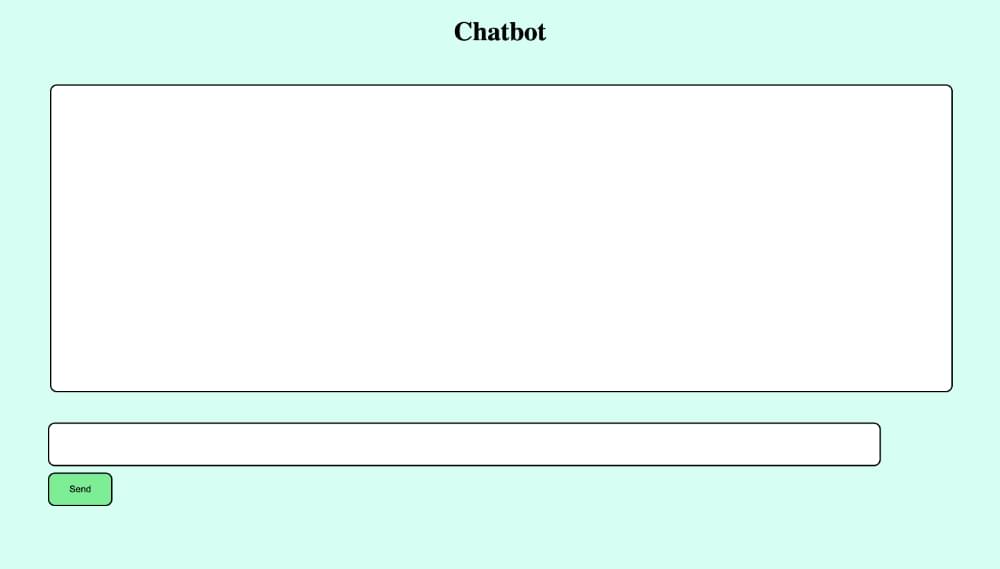 Now if you enter a question, you should see a loading animation while the chatbot is processing it.
Now if you enter a question, you should see a loading animation while the chatbot is processing it.
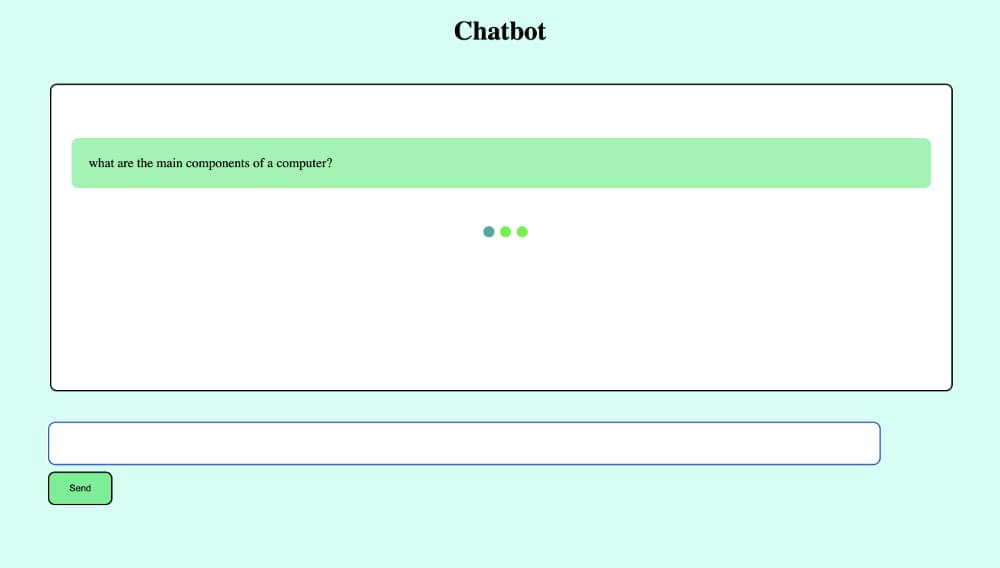 Finally, after a few seconds, you should get a response from the chatbot, as pictured below.
Finally, after a few seconds, you should get a response from the chatbot, as pictured below.
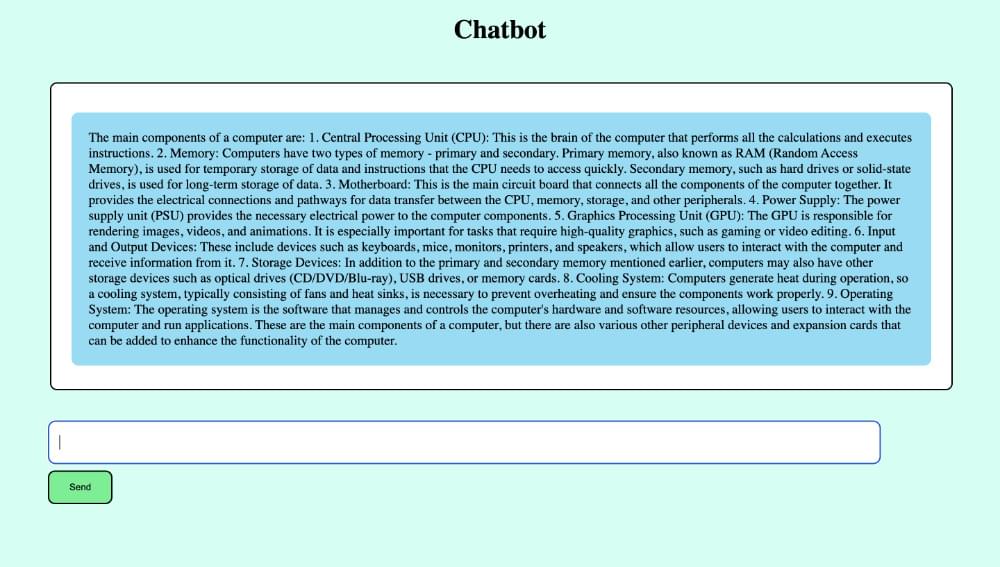
Conclusion
Now you can experiment with your chatbot. Use different sets of data and build on top of this simple web app to make your own fully functioning web apps. The beauty of chatbots is that they can be trained on anything — from podcast transcripts to philosophy books. I hope you found this tutorial helpful. Happy coding!Frequently Asked Questions (FAQs) about Creating a Data-Trained Chatbot with OpenAI API
What is the OpenAI API and how does it work?
The OpenAI API is a powerful tool that allows developers to access and utilize the capabilities of OpenAI’s models. It works by receiving requests from the user, processing these requests using OpenAI’s models, and then returning the results. The API can be used for a variety of tasks, including text generation, translation, summarization, and more. It’s a versatile tool that can greatly enhance the capabilities of your applications.
How can I train my chatbot using the OpenAI API?
Training your chatbot using the OpenAI API involves feeding it data and allowing it to learn from this data. This can be done by sending requests to the API that contain examples of the kind of responses you want your chatbot to generate. Over time, the chatbot will learn to generate similar responses on its own. It’s a process that requires patience and careful monitoring, but the results can be highly rewarding.
What kind of data should I use to train my chatbot?
The kind of data you should use to train your chatbot depends on what you want it to do. If you want your chatbot to be able to carry out general conversations, you might want to feed it data from a variety of sources. If you want it to specialize in a certain area, you should use data related to that area. The more relevant and diverse the data, the better your chatbot will be able to respond to user queries.
How can I ensure that my chatbot is learning effectively?
Ensuring that your chatbot is learning effectively involves regularly testing it and monitoring its performance. You can do this by sending it queries and evaluating the responses it generates. If the responses are not satisfactory, you may need to adjust your training data or the way you’re using the API.
Can I use the OpenAI API to train chatbots for commercial use?
Yes, you can use the OpenAI API to train chatbots for commercial use. However, you should be aware that there may be costs associated with using the API, and you should also ensure that you are complying with all relevant laws and regulations.
What are the limitations of the OpenAI API?
While the OpenAI API is a powerful tool, it does have its limitations. For example, it may not always generate the exact responses you want, and it may require a significant amount of data to train effectively. It’s also important to note that the API is not a magic solution to all problems – it’s a tool that can help you achieve your goals, but it requires careful use and management.
How can I integrate the OpenAI API into my existing applications?
Integrating the OpenAI API into your existing applications involves making requests to the API from within your application. This can be done using a variety of programming languages, including Python, JavaScript, and more. You’ll need to ensure that your application is set up to handle the responses from the API and to use these responses effectively.
Can I use the OpenAI API to create other types of AI models?
Yes, the OpenAI API can be used to create a variety of AI models, not just chatbots. The API provides access to a range of capabilities, including text generation, translation, summarization, and more. This makes it a versatile tool for any developer interested in AI.
What are the costs associated with using the OpenAI API?
The costs associated with using the OpenAI API depend on the level of usage. OpenAI offers a variety of pricing plans, including free tiers for low-level usage and paid tiers for higher levels of usage. You should check the OpenAI website for the most up-to-date pricing information.
How can I get started with the OpenAI API?
Getting started with the OpenAI API involves signing up for an API key, installing the necessary software, and learning how to make requests to the API. There are many resources available online, including tutorials and documentation, that can help you get started.
I'm a full-stack developer with 3 years of experience with PHP, Python, Javascript and CSS. I love blogging about web development, application development and machine learning.