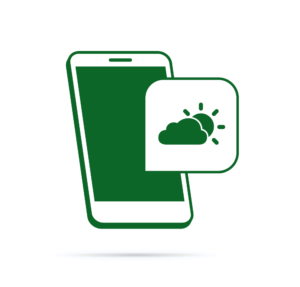Many thanks to Jad Joubran, Gabriel Zerbib, Anthony Chambers, and Scott Molinari for peer reviewing this post, and thanks to all of SitePoint’s peer reviewers for making SitePoint content the best it can be!
In today’s web applications, we use a wide variety of tools to speed up the development workflow while keeping the code base as lean as possible. However, these tools might slow the process down, as some of them require compilation of the code, which takes time.
One such type of tool are preprocessors for CSS and JavaScript. They reduce the amount of code in our stylesheets and JavaScript files, but we still need to compile them to vanilla CSS and JavaScript by running the right compiler. After a while, this will become a boring task and chances of us forgetting to run something will increase.
Besides preprocessors, there are also many tasks we as developers often have to do, including linting JS files, testing, concatenation, minification, just to name a few.
All this led to the creation of JavaScript-based task runners like Grunt and Gulp. The purpose of these applications is to automate the tasks we need to do repeatedly in our development workflow.
Gulp syntax is clean and easy to use, but there’s always room for doing things the easier way. Laravel 5 introduced Elixir: a Node.js based tool developed by Jeffrey Way, which manages our Gulp tasks the easy way.
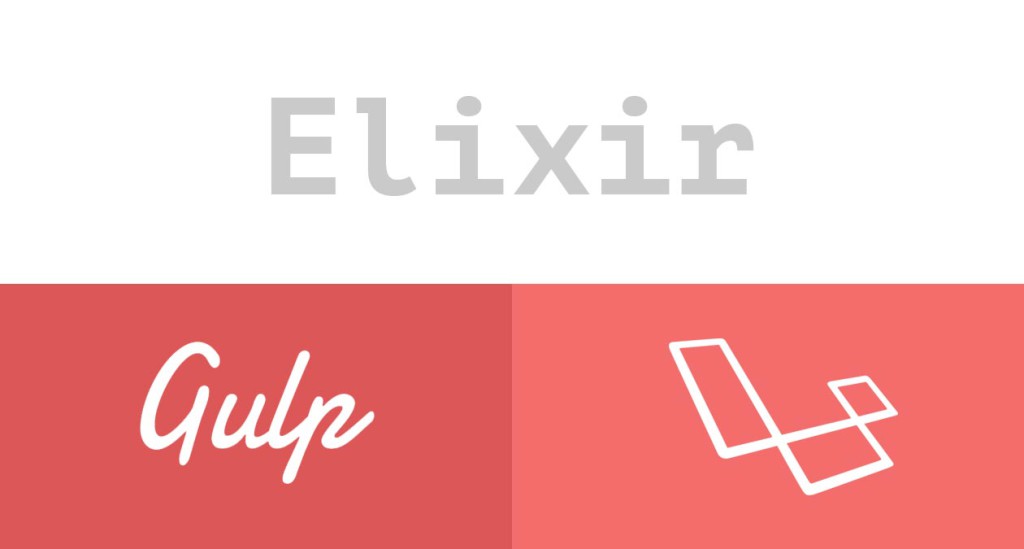
In this tutorial, we will learn how to use Elixir to manage our Gulp tasks with just a few lines of code. This article focuses on asset compilation in the Laravel environment, though we’ll try to cover usage in other environments as well.
Requirements and Installation
To run Elixir, we’ll need to have the following tools installed on our machine:
Node.js
Since Gulp is run inside Node.js, we need to make sure Node.js is installed. If we’re using Homestead Improved, then we’re already good to go, otherwise we have to install Node.js.
Gulp.js
As mentioned earlier, Elixir is a wrapper around Gulp, so we will need to have Gulp running as well.
If it’s not installed yet (if we’re using Homestead Improved, it is), we can install it via npm:
npm install --global gulp
Laravel Elixir
In Laravel’s root directory, there’s a package.json file which already has laravel-elixir 3.0.0, as a dependency. To install it, we run npm install from within that directory.
Installing Elixir in Other Environments
To install Elixir 3 in environments other than Laravel:
npm install laravel-elixir --save
Before We Start
It is useful to know that Elixir assumes that all the source files (.less, .sass, .coffee etc.) are located in ./resources/assets/. The output files will be copied to the ./public directory by default:
| File type | Base source path | Output path |
|---|---|---|
| Less | ./resources/assets/less | ./public/css |
| Sass | ./resources/assets/sass | ./public/css |
| CoffeeScript | ./resources/assets/coffee | ./public/js |
To create an Elixir task, we need to call the elixir function in our gulpfile.js file. This function takes a callback with an object as an argument. This object, called mix, exposes all the available methods Elixir provides out of the box.
// ...
elixir(function(mix) {
mix.less('styles.less');
});
If we pass an array of files or a wildcard matching a group of files, all the files will be compiled and concatenated into a single file. The output filename will be app.css or app.js for the CSS and JavaScript files respectively.
If we pass a single filename to a certain method, it will be compiled to a file of the same name. For instance, if we pass styles.less, the output filename will be styles.css.
However, all these defaults can be customized via a method’s arguments or Elixir’s config object, which we’ll discuss shortly.
Let’s See Some Actions
Elixir provides the basic tasks out of the box, including tasks for compilation, concatenation, minification, running test suites, etc.
Compiling Less Files
To compile Less files, we need to call the less() method of the mix object:
elixir(function(mix) {
mix.less("styles.less");
});
In the above task, Elixir assumes that styles.less is located under the resources/assets/less path. After the compilation, it will save the output file as public/css/styles.css.
The same goes for .sass files, we will just need to change the method to sass() like so:
elixir(function(mix) {
mix.sass("styles.sass");
});
Please note that Elixir assumes Sass files are located in resources/assets/sass by default.
It is good to know that Elixir will take care of the vendor prefixes in our stylesheets as well, so we will only need to write the standard syntax.
Compiling CoffeeScript Files
Okay, now let’s look at how CoffeeScript files are compiled:
elixir(function(mix) {
mix.coffee(['controllers.coffee', 'services.coffee']);
});
Again, Elixir looks inside resources/assets/coffee/, compiles all the .coffee files to JavaScript code and copies them to the public/js directory as app.js
It is as simple as that!
Going Deeper
Compiling Multiple Files
Elixir methods like sass(), less(), coffee() all follow the same prototype. We can either pass a single filename, wildcards, an array of filenames or pass no arguments at all.
To compile multiple Less files:
elixir(function(mix) {
mix.less([
'base.less',
'styles.less',
'custom.less'
]);
});
As a result, the output will be compiled to public/css/app.css.
The same goes for the other methods like sass(), coffee(), etc.
Different Source and Output Directories
If our source or output paths differ from the default ones, we can change them to be compatible with our directory layout with three approaches.
Using Arguments
All the methods accept a second argument, which defines the base output directory:
elixir(function(mix) {
mix.less([
'base.less',
'styles.less'
'custom.less'
], 'resources/build/css');
});
As a result, the above task will compile the Less files to resources/build/css/app.css.
To change the output filename, we can include the filename in the argument:
elixir(function(mix) {
mix.less([
'base.less',
'styles.less'
'custom.less'
], 'resources/build/css/styles.css');
});
Providing Full Paths
besides customizing the base source and output paths, we can pass the file’s full path prefixed with ./. If the given path is prefixed with a period, Elixir will assume that the user wants to start at the project’s root directory.
elixir(function(mix) {
mix.less(['./resources/assets/src/less/base.less']);
});
Using the Config Object
The preferred way of customizing the default base source and output paths is to change css.output and js.output settings in Elixir’s config object. We’ll discuss that in the Configuring Elixir section.
Concatenating Files
Elixir provides several methods for concatenation of stylesheets and JavaScript files, using scripts() for JavaScript and styles() for CSS files.
elixir(function(mix) {
mix.styles(['base.css', 'customized.css'])
.scripts(['app.js', 'code.js']);
});
Base Source and Output Paths For Concatenation
Methods scripts() and styles() assume the source files are located in public/js and resources/assets/css by default. After compilation, the concatenated version will be copied to public/js and public/css:
| Type | Base source path |
|---|---|
| CSS | ./resources/assets/css |
| JavaScript | ./public/js |
These two methods accept a second and third argument as well, for the base output path and for the base source path.
Base Output Path
To change the output path, we can do:
elixir(function(mix) {
mix.styles(['base.css', 'customized.css'],
'public/build/css')
.scripts(['app.js', 'code.js'],
'public/build/js')
});
By default, the concatenation output filename is all.css for CSS and all.js for JavaScript files. We can change this by including the filename in the argument:
elixir(function(mix) {
mix.styles(['base.css', 'customized.css'],
'public/build/css/application.css')
.scripts(['app.js', 'code.js'],
'public/build/js/application.js');
});
As a result, the output will be saved as application.js and application.css.
Base Source Path
We can change the base source path via the third argument:
elixir(function(mix) {
mix.styles(['base.css', 'customized.css'],
'public/build/css/application.css',
'public/css')
.scripts(['app.js', 'code.js'],
'public/build/js/application.js',
'public/js');
});
Concatenating All Files
If we need to concatenate all files in a certain directory, we can use scriptsIn() and stylesIn() shortcuts:
elixir(function(mix) {
mix.scriptsIn('public/js')
.stylesIn('public/css')
});
Jade to Blade Compilation
This Section covers the compilation of Jade files to Blade templates.
Elixir doesn’t support Jade to Blade compilation out of the box. However, this is possible by using an npm package called laravel-elixir-jade. It compiles jade files into .blade.php files.
To install laravel-elixir-jade:
npm install laravel-elixir-jade@0.1.8 --save-dev
As a result, laravel-elixir-jade will be installed and added to devDependencies inside our package.json file.
Elixir assumes jade files are located in resources/jade, and it will copy the output files to resources/views.
To compile the .jade files, we use the jade method:
var elixir = require('laravel-elixir');
require('laravel-elixir-jade');
elixir(function(mix) {
mix.jade({
search: '**/*.jade'
});
});
jade() expects an object containing all possible options:
{
baseDir: './resources',
blade: true,
dest: '/views/',
pretty: true,
search: '**/*.jade',
src: '/jade/'
}
All options are self explanatory: baseDir, dest, search and src define the source and output directories.
pretty instructs Elixir to preserve all the line breaks and indentations. It is true by default.
By setting blade to false, we instruct Elixir to compile to .php files, instead of .blade.php files.
There’s also a helpful collection of jade mixins developed by @franzose.
File Versioning
Elixir also provides a versioning feature, which appends a unique hash to the file names. This will prevent the browser from loading the asset files from its cache. In the past, we had to append a version number to the file name in the form of a query string(?v=2), but not anymore!
By using Elixir’s version() method, things are a whole lot easier now. The only thing we need to pass to the version() method is the full path to the file:
elixir(function(mix) {
mix.version("./public/build/js/all.css");
});
// We can also pass an array to the version method.
elixir(function(mix) {
mix.version(['./public/build/js/all.js',
'./public/build/js/code.js']);
});
As a result, the file name will become something like: styles.all-16d570a7.css. Remembering this name is another problem, though. The good thing is, we don’t have to deal with this on our own, as Laravel has already taken care of this for us.
Across our Blade views, we can use the elixir() helper function to refer to the hashed file:
@block('stylesheets')
<link rel="stylesheet" type="text/css" href="{{ elixir("styles.all.css") }}">
@endblock
We only need to pass the original filename, as we would do without hashing.
Since Elixir 3.0, we need to provide the full path to the file. This means we can even use version() for all the other files inside our project.
Configuring Elixir
One of the good things about Elixir is that it is configurable via its config object. All the available options exist in node_modules/laravel-elixir/Config.js. If we open the file, we’ll see that there’s a config object containing all the settings which define Elixir’s behavior. If we’re using Elixir inside a Laravel environment, we won’t have to change most of these options, as they are already compatible with Laravel’s directory layout.
Settings are grouped inside nested objects (according to their usage) within the config object. For example, settings related to .css files are defined within the css object:
// ...
css: {
folder: 'css',
outputFolder: 'css',
autoprefix: {
enabled: true,
// https://www.npmjs.com/package/gulp-autoprefixer#api
options: {
browsers: ['last 2 versions'],
cascade: false
}
}
}
// ...
To see all the available options, please check the Config.js file.
To override the default settings, we can access them via the elixir.config object in gulpfile.js:
//...
elixir.config.assetsPath = 'resources/assets/src/';
To configure a group of options, we can create an elixir.json file in our project root directory, and declare an object containing the settings we need to override:
elixir.json
{
"assetsPath": "resources/assets/src",
"css": {
"outputFolder": "stylesheets"
}
}
Anything we add in this object will override the default settings in the main config object.
A Real World Example
Let’s see the power of Elixir in a real world example. We’ll be managing our assets in a Laravel/Angular project.
Assets Directory Layout
Imagine that our resources directory layout is:
.
.
.
resources
├── assets
│ └── src
│ ├── coffee
│ │ ├── app.coffee
│ │ ├── base.coffee
│ │ ├── controllers.coffee
│ │ ├── directives.coffee
│ │ └── services.coffee
│ └── less
│ ├── base.less
│ ├── bootstrap
│ ├── footer.less
│ ├── header.less
│ ├── styles.less
│ ├── typography.less
│ └── Bootstrap
│ └── ...
├── jade
│ ├── dashboard.jade
│ ├── incs
│ │ ├── footer.jade
│ │ └── navbar.jade
│ ├── layouts
│ │ ├── base.jade
│ │ └── master.jade
│ ├── list.jade
│ └── login.jade
.
.
.
All the asset files are located in ./resources/assets/src.
Please note that in the less directory, we only need to compile styles.less, because all other .less files are already imported into it:
/* resources/assets/src/less/styles.less */
@import "bootstrap/bootstrap.less";
@import "base.less";
@import "typography.less";
@import "header.less";
@import "footer.less";
The reason why Bootstrap mixins and variables are imported into styles.less is to use the existing mixins and variables that Bootstrap provides. The output will be a customized Bootstrap file. However, it’s just one way of writing stylesheets which may differ from project to project.
Let’s list the steps we have to take for our asset compilation:
-
Step 1: Load Elixir and other required modules into our
gulpfile.js -
Step 2: Configure Elixir using
elixir.json -
Step 3: Compile the
styles.lessfile topublic/build/styles.css -
Step 4: Compile all the
.coffeefiles to JavaScript code and save the output aspublic/build/js/app.js. -
Step 5: Compile the
.jadefiles to.blade.phptemplates, so they can be rendered by Laravel’s blade engine. -
Step 6: Versioning the files for cache busting.
Writing the Tasks
The beauty of Elixir is that whatever we do, it is defined in gulpfile.js. That means we can mix Elixir’s syntax with that of Gulp’s, especially when we are extending Elixir.
Step 1: Loading Required Modules
In our gulpfile.js, we write the following code:
var elixir = require('laravel-elixir');
require('laravel-elixir-jade');
First, we loaded Elixir and put it in the elixir variable for later reference. Then, we loaded the laravel-elixir-jade package for compiling our jade files.
Step 2: Configuration
Since our source files are located under a path different than the default base path, we need to customize some defaults.
To do this, we create a file in our project root directory named elixir.json with the following content:
{
assetsPath: 'resources/assets/src',
publicPath: 'public/build'
}
Step 3: Compiling Less Files
elixir(function(mix) {
mix.less('styles.less');
});
Step 4: Compiling CoffeeScript Files
elixir(function(mix) {
mix.coffee([
'app.coffee',
'base.coffee',
'controllers.coffee',
'directives.coffee',
'services.coffee'
]);
});
The above task will compile all .coffee files to the public/build/js directory as app.js.
Step 5: Compiling Jade Files
In our resources/jade directory, we have two sub directories, incs and layouts, which contain the layout files and a few partials for the navigation bar and the footer section. We also have some files for the views, including the login page, dashboard page and a list.
To compile the .jade files, we use the jade method like so:
elixir(function(mix) {
mix.jade({
search: '**/*.jade'
});
});
The above task will look into ./resources/jadedirectory and sub directories, and compile all the .jade files to .blade.php files.
Step 6: Versioning the Files
In our final step, let’s version the files to take care of the cache busting:
elixir(function(mix) {
mix.version([
'./public/css/styles.css',
'./public/js/app.js'
]);
});
And that’s all there is to it. Our gulpfile.js is ready!
This is the complete code:
var elixir = require('laravel-elixir');
require('laravel-elixir-jade');
elixir(function(mix) {
mix.less('styles.less')
.coffee([
'app.coffee',
'base.coffee',
'controllers.coffee',
'directives.coffee',
'services.coffee'
]);
.jade({
search: '**/*.jade'
})
.version([
'build/css/styles.css',
'build/js/app.js'
]);
});
Elixir allows method chaining as shown in the final code above.
Running The Tasks
To run the tasks, we just need to call gulp:
gulp
This will run all the tasks registered with Elixir.
We can also watch files for changes to automate running of the tasks, so we won’t have to run gulp whenever we make a change in a file:
gulp watch
Running Individual Tasks
Whenever we add a task in Elixir, behind the scenes, a task of the same name is registered with Gulp. As an example, if we use the Elixir’s less() method, the Gulp task name would be less. This means we will be able to run the tasks individually, as we normally do with Gulp.
gulp less
What About Minification?
One common use of task runners like Grunt or Gulp is to minify files content to make them smaller and save bandwidth. By using Elixir, the only thing we need to do is to send the --production option when running the gulp command:
gulp --production
Going Advanced
Custom Tasks and Extensions
Elixir provides the basic tasks out of the box. In most cases, these are more than enough. However, we might encounter situations when existing tasks can’t handle specific operations, which means it’s time to extend Elixir!
For this purpose, Elixir exposes the extend method. The extend method accepts two parameters. The first one is the name of the custom task and the second is a callback, in which we write a Gulp task.
To keep things as bare bones as possible, let’s create a basic task which prints a text message to the console:
var elixir = require('laravel-elixir'),
gulp = require('gulp'),
shell = require('gulp-shell');
Elixir.extend('saysHi', function(message) {
new Elixir.Task('saysHi', function() {
return gulp.src('').pipe(shell('Hi, I am a custom task!'));
})
.watch('./app/**');
});
watch() registers a watcher. As a result, when we edit any files matching the regular expression, the task is run.
We can put this block at the top of the gulpfile.js file or put it in an external file, and import it in our gulpfile.js:
var elixir = require('laravel-elixir');
require('./elixir-extensions');
The custom task is now accessible via the mix object:
elixir(function(mix) {
mix.saysHi();
});
Now each time we run gulp saysHi, the following text will be printed on the screen:
gulp custom Task
[01:10:57] Using gulpfile ~/www/sites/elixir/gulpfile.js
[01:10:57] Starting 'saysHi'...
Hi, I am a custom task!
[01:10:57] Finished 'saysHi' after 370 μs
Using the Assets in the Blade Templates
To use the compiled files, we use the elixir helper function, which is available across all the views.
@block('scripts')
<link rel="stylesheet" type="text/css" href="{{ elixir('css/styles.all.css') }}">
@stop
@block('styles')
<script src="{{ elixir('css/scripts.all.js') }}">
@stop
Now we have peace of mind about versions and can focus on the project!
Wrapping up
Elixir is a wrapper around Gulp.js providing a wide variety of functionality to help us with our assets compilation. In addition to Gulp’s standard tasks, it also provides several methods for versioning, testing, and copying the files, just to name a few. Elixir is very flexible. We can configure it, extend it and even combine it with Gulp’s standard syntax.
The main focus of this tutorial was on assets compilation. However, there are still several of Elixir’s functionalities which we haven’t covered in this tutorial like tasks for copying files, testing, and even running Laravel Artisan commands. To find out more, please refer to Elixir’s official documentation.
For those who always prefer PHP solutions for these sort of tasks and don’t like to switch context between JavaScript and PHP syntax sequentially, check out our article on using PHP solutions for a front end workflow without using Node.
Thanks for reading. Leave your questions and comments below!
And if you’re looking to speed up your development with pre-configured settings and components, check out these free Elixir boilerplates.
Frequently Asked Questions about Laravel Elixir
What is Laravel Elixir and why is it important?
Laravel Elixir is a powerful tool that provides a clean, fluent API for defining basic Gulp tasks for your Laravel application. It supports common CSS and JavaScript pre-processors like Sass and Webpack. Using Elixir allows you to leverage the power of Gulp’s API without having to deal with the complex setup and configuration. It simplifies the process of asset management and makes your workflow more efficient.
How do I install Laravel Elixir?
Laravel Elixir can be installed via Node Package Manager (NPM). First, ensure that Node.js and NPM are installed on your machine. Then, navigate to your Laravel project directory and run the command npm install --save-dev laravel-elixir. This will install Laravel Elixir and its dependencies.
How do I compile assets using Laravel Elixir?
To compile assets, you need to define a Gulp task in your gulpfile.js. For example, to compile Sass files, you can use the mix.sass method. After defining your tasks, you can run them using the gulp command in your terminal.
Can I use Laravel Elixir with other pre-processors like Less or Stylus?
Yes, Laravel Elixir is highly flexible and supports a variety of pre-processors including Less and Stylus. You can easily configure your gulpfile.js to use these pre-processors.
How do I version assets in Laravel Elixir?
Laravel Elixir provides a version method that allows you to cache-bust your assets. This method will append a unique hash to the filenames of your compiled assets, allowing you to force the browser to load the updated files whenever changes are made.
How can I handle errors in Laravel Elixir?
Laravel Elixir has built-in error handling. If an error occurs during compilation, Elixir will automatically log the error in your terminal and continue with the remaining tasks.
Can I run multiple tasks simultaneously with Laravel Elixir?
Yes, Laravel Elixir allows you to run multiple tasks simultaneously. You can define multiple tasks in your gulpfile.js and run them all at once using the gulp command.
How do I customize the file structure with Laravel Elixir?
Laravel Elixir allows you to customize the file structure by passing a second argument to your task methods. This argument specifies the output directory for your compiled assets.
Can I use Laravel Elixir for tasks other than asset compilation?
Yes, Laravel Elixir is not limited to asset compilation. It can also be used for tasks like minification, concatenation, file copying, and more.
How do I update Laravel Elixir?
To update Laravel Elixir, you can use the npm update command in your terminal. This will update all your NPM packages, including Laravel Elixir, to their latest versions.
 Reza Lavarian
Reza LavarianA web developer with a solid background in front-end and back-end development, which is what he's been doing for over ten years. He follows two major principles in his everyday work: beauty and simplicity. He believes everyone should learn something new every day.